BloombergExtract Tool - this application automates and simpliefies data extracttion from Bloomberg.
A typical session includes user specifying tickers and fileds to be extracted and running BloombergExtract command line utility. After completion the output file is created.
To install please first install R. Next download and unzip BloombergExtract Tool. To run execute BloombergExtract.exe.
This program requires R installation because all calculations are carried out in R.
Help for BloombergExtract project
This application automates and simpliefies data extracttion from Bloomberg.
Bloomber Proffesional service
BloombergExtract Tool
BloombergExtract Tool works in snapshoot and historical modes. In the snapshoot mode, the default mode, application extracts last available data. In the historical mode, specified by "-hist" command line option, application extracts historical data.
Usage:
Usage: BloombergExtract.exe
Ticker file format
Ticker file format can be either:
Fields file format
Snapshoot Fields file format:
Examples:
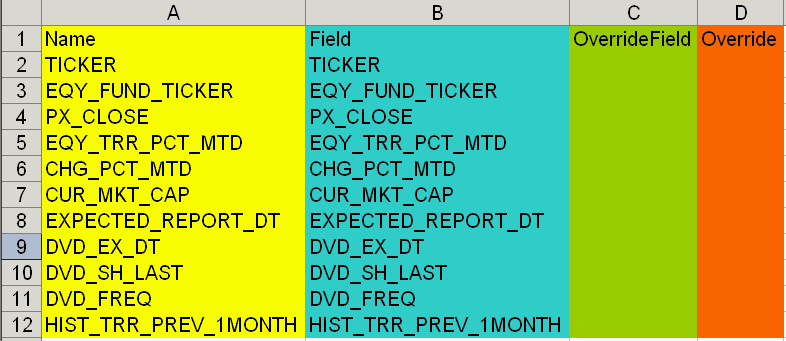

Historical Fields file format:
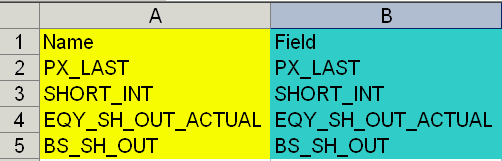
Output
Snapshoot mode, Output Example:
In the Snapshoot mode, the program will create one output. Tickers are located in Column A, highlighed with "orange". Fields are located in Row 1, highlighed with "yellow"

Historical mode, Output Example:
In the Historical mode, the program will create one output. Tickers are located in Column A, highlighed with "orange". Fields are located in Row 1, highlighed with "yellow"
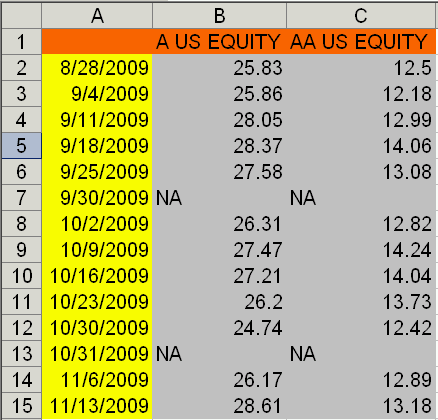
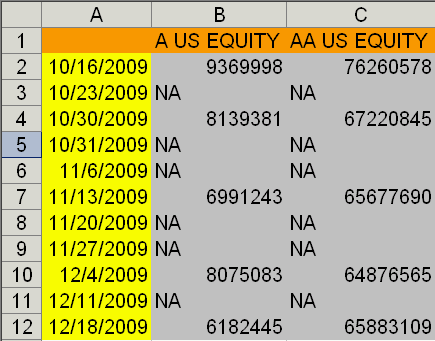
Frequently Asked Questions
Following are most likely reason for an Error message:
This program is free, but donations to support it will be appreciated. Click below if you wish to make a donation.
A typical session includes user specifying tickers and fileds to be extracted and running BloombergExtract command line utility. After completion the output file is created.
To install please first install R. Next download and unzip BloombergExtract Tool. To run execute BloombergExtract.exe.
This program requires R installation because all calculations are carried out in R.
Help for BloombergExtract project
This application automates and simpliefies data extracttion from Bloomberg.
Bloomber Proffesional service
BloombergExtract Tool
BloombergExtract Tool works in snapshoot and historical modes. In the snapshoot mode, the default mode, application extracts last available data. In the historical mode, specified by "-hist" command line option, application extracts historical data.
Usage:
Usage: BloombergExtract.exe
- -ticker [tickers_filename] - required
- -field [fields_filename] - required
- -out [output_filename] - required
- -nchunk [number if omitted defaults to 10
- -periodicity [daily/weekly/monthly/quaterly/annual if omitted defaults to monthly]
- -hist [option to indicate historical extract]
- -startdate [start date] - required in hist mode
- BloombergExtract.exe -ticker "input/eqy_tickers.csv" -field "input/price_fields.csv" -out result.csv
- BloombergExtract.exe -ticker "input/eqy_tickers.csv" -field "input/price_fields.csv" -out result.csv -periodicity "weekly"
- BloombergExtract.exe -ticker "input/eqy_tickers.csv" -field "input/price_fields.csv" -out result.csv -nchunk 100
- BloombergExtract.exe -ticker "input/eqy_tickers.csv" -field "input/hist_fields.csv" -out result.csv -periodicity "weekly" -hist -startdate "12/31/1992"
Ticker file format
Ticker file format can be either:
- ID_CUSIP, ' Equity Cusip'
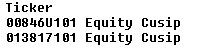
- EQY_FUND_TICKER, ' Equity'
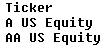
- BB_UNIQUE, ' Equity'
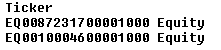
Fields file format
Snapshoot Fields file format:
- Name, required, used to name columns in the output file, highlighed with "yellow"
- Field, required, Bloomber field used to extract data, highlighed with "blue"
- OverrideField, optional, Bloomber OverrideField used to extract data, highlighed with "green"
- Override, optional, Bloomber Override used to extract data, highlighed with "orange"
Examples:
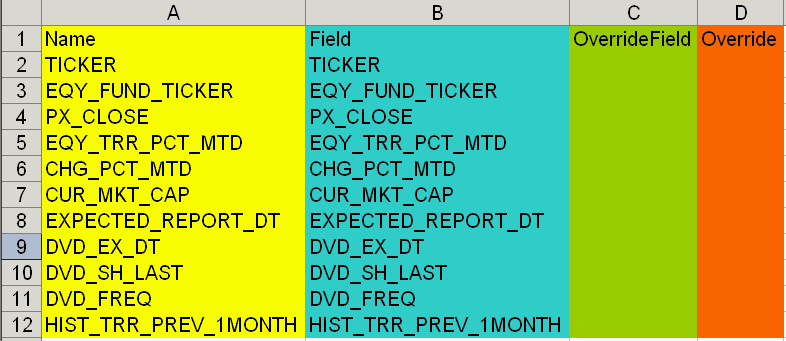

Historical Fields file format:
- Name, required, used to name output files, highlighed with "yellow"
- Field, required, Bloomber field used to extract data, highlighed with "blue"
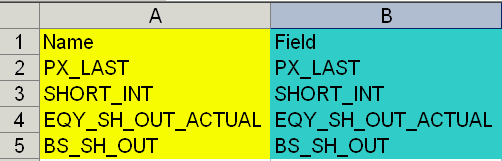
Output
Snapshoot mode, Output Example:
In the Snapshoot mode, the program will create one output. Tickers are located in Column A, highlighed with "orange". Fields are located in Row 1, highlighed with "yellow"

Historical mode, Output Example:
In the Historical mode, the program will create one output. Tickers are located in Column A, highlighed with "orange". Fields are located in Row 1, highlighed with "yellow"
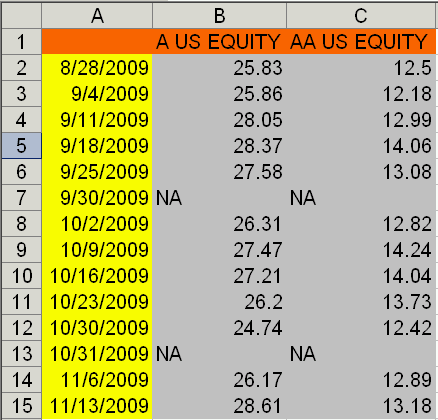
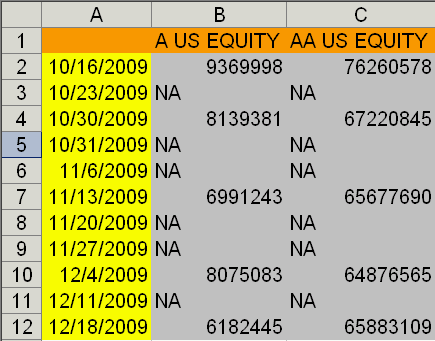
Frequently Asked Questions
Following are most likely reason for an Error message:
- The Tickers or Fields File Format is different from expected. Please follow the examples provided to create your Tickers and Fields files.
This program is free, but donations to support it will be appreciated. Click below if you wish to make a donation.
| Michael Kapler © |